rear view mirror Ram 1500 2013 Get to Know Guide
[x] Cancel search | Manufacturer: RAM, Model Year: 2013, Model line: 1500, Model: Ram 1500 2013Pages: 196, PDF Size: 9.66 MB
Page 29 of 196
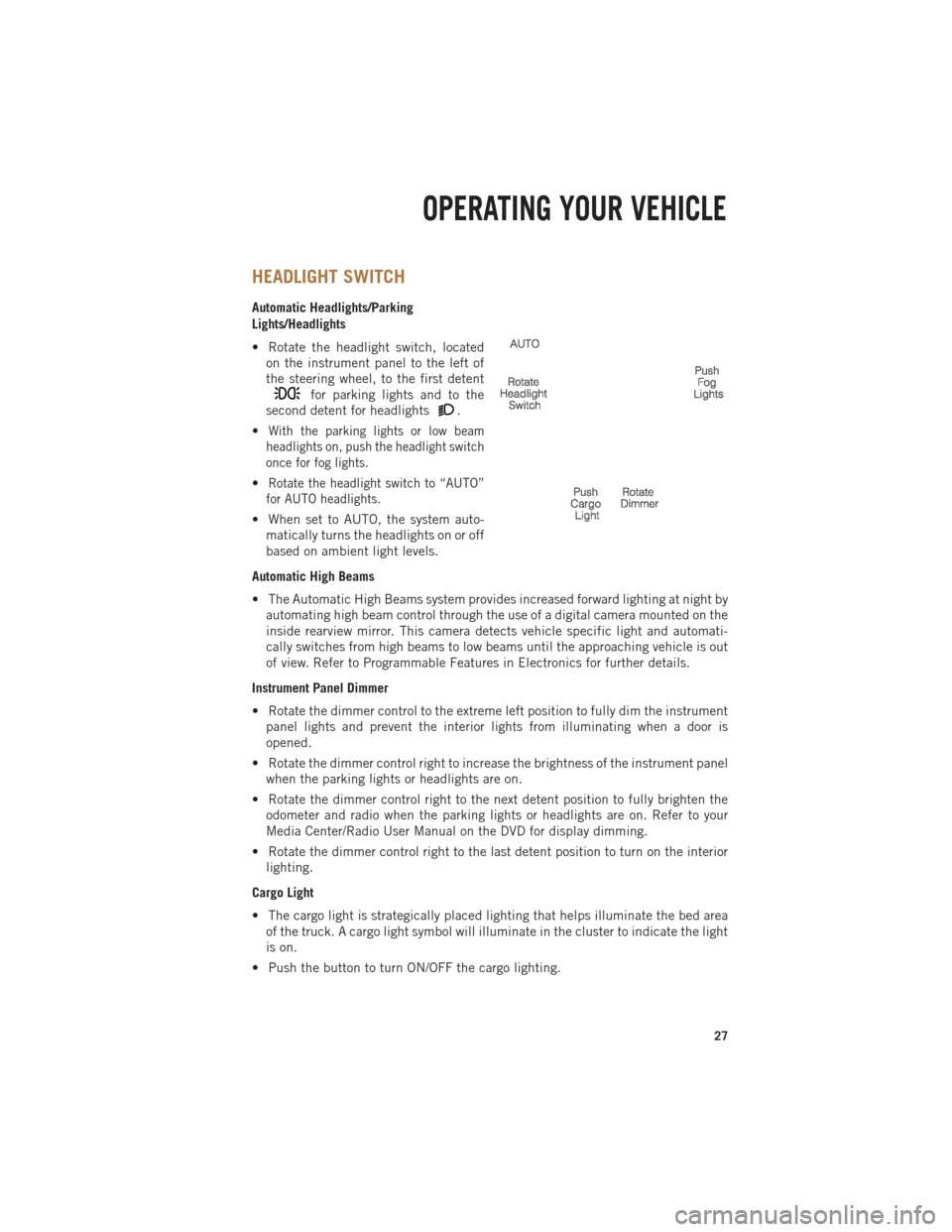
HEADLIGHT SWITCH
Automatic Headlights/Parking
Lights/Headlights
• Rotate the headlight switch, locatedon the instrument panel to the left of
the steering wheel, to the first detent
for parking lights and to the
second detent for headlights
.
•
With the parking lights or low beam
headlights on, push the headlight switch
once for fog lights.
•Rotate the headlight switch to “AUTO”
for AUTO headlights.
• When set to AUTO, the system auto- matically turns the headlights on or off
based on ambient light levels.
Automatic High Beams
• The Automatic High Beams system provides increased forward lighting at night by automating high beam control through the use of a digital camera mounted on the
inside rearview mirror. This camera detects vehicle specific light and automati-
cally switches from high beams to low beams until the approaching vehicle is out
of view. Refer to Programmable Features in Electronics for further details.
Instrument Panel Dimmer
• Rotate the dimmer control to the extreme left position to fully dim the instrument panel lights and prevent the interior lights from illuminating when a door is
opened.
• Rotate the dimmer control right to increase the brightness of the instrument panel when the parking lights or headlights are on.
• Rotate the dimmer control right to the next detent position to fully brighten the odometer and radio when the parking lights or headlights are on. Refer to your
Media Center/Radio User Manual on the DVD for display dimming.
• Rotate the dimmer control right to the last detent position to turn on the interior lighting.
Cargo Light
• The cargo light is strategically placed lighting that helps illuminate the bed area of the truck. A cargo light symbol will illuminate in the cluster to indicate the light
is on.
• Push the button to turn ON/OFF the cargo lighting.
OPERATING YOUR VEHICLE
27
Page 40 of 196

PARKVIEW® REAR BACK-UP CAMERA
• You can see an on-screen image of the rear surroundings of your vehicle wheneverthe shift lever is put into REVERSE. The ParkView®Rear Back-Up Camera image
will be displayed in the rearview mirror or touchscreen display along with a caution
note to “check entire surroundings” across the top of the screen. After five seconds
this note will disappear.
• If the rearview mirror or touchscreen display appears foggy, clean the ParkView
®
camera located to the left of the tailgate handle.
WARNING!
Drivers must be careful when backing up; even when using the ParkView®Rear
Back-Up Camera. Always check carefully behind your vehicle, and be sure to
check for pedestrians, animals, other vehicles, obstructions, or blind spots before
backing up. You must continue to pay attention while backing up. Failure to do so
can result in serious injury or death.
TIRE PRESSURE MONITOR SYSTEM (TPMS) – 2500 MODELS
ONLY
Tire Light Load Inflation Switch Description
•
The Tire Pressure Monitoring System on your vehicle has two different tire pressure
settings based on vehicle loading. The Tire Light Load Switch is located on the
Instrument Panel below the climate controls.
• The “Light Load Inflation” and “Max Load Inflation” tire pressures recommended for your vehicle based on vehicle loading are found on the Supplemental Tire
Pressure Information Label located on the rear face of the driver front door.
•
When the vehicle is in the “Light Load Inflation” setting, the Tire Light Load Inflation
switch is On. The indicator light is Off when in the “Max Load Inflation” setting.
Light Load Inflation (Indicator Light On)
• If the passenger and cargo weights are less than the Light Load Pressure Definition shown on the Supplemental Tire Pressure Information Label, inflate or
deflate tires to the correct “Light Load Inflation” pressure. If the indicator light is
not on, the mode can be changed by pushing the switch once.
• If the light on the switch flashes On and Off, after the button is pressed to switch
between modes, this indicates conditions are not correct to switch modes. The system
will not allow switching modes until the tire pressures have been set to Light Load
Inflation as indicated on the Supplemental Tire Pressure Information Label.
OPERATING YOUR VEHICLE
38
Page 47 of 196

Uconnect® 8.4AN
• 8.4” Touch-Screen
• Climate soft key in lower menu bar
• HD Button will be visible on right sideof screen when viewing AM or FM
• SiriusXM Travel Link feature listed within Apps
Uconnect® Access (AVAILABLE ON Uconnect® 8.4A AND
Uconnect® 8.4AN) (IF EQUIPPED)
• Uconnect®Access enhances your ownership and driving experience by connect-
ing your vehicle with built-in 3G cellular connection. Uconnect®Access provides:
• The ability to remotely lock/unlock your doors and start your vehicle from
virtually anywhere, with the Uconnect
®Access App, Owner Connect website
and Uconnect®Care (Vehicle must be within the United States and have
network coverage).
• The option to turn your vehicle into a WiFi Hotspot on demand.
• Theft Alarm Notification via text or E-mail.
• Voice Texting so you can compose, send and receive text messages with your voice while keeping your hands on the wheel. Requires a cell phone that
supports Bluetooth Message Access Profile (MAP).
• Before you drive, familiarize yourself with the easy-to-use Uconnect
®System.
1. The ASSIST and 9-1-1 buttons are located on your rearview mirror. The ASSIST Button is used for contacting Roadside Assistance, Vehicle Care and Uconnect
®
Care. The 9-1-1 Button connects you directly to emergency assistance.
NOTE:
Vehicles sold in Canada and Mexico DO NOT have 9-1-1 Call system capabilities. 9-1-1
or other emergency line operators in Canada and Mexico may not answer or respond to
9-1-1 system calls.
2. The Uconnect
®“Apps” soft-key on the menu bar at the bottom right corner of the
radio touch screen. This is where you can begin your registration process, manage
your Apps and purchase WiFi on demand.
Uconnect® 8.4AN
ELECTRONICS
45
Page 48 of 196

3. The Uconnect®Voice Command and Uconnect®Phone buttons are located on the
left side of your steering wheel. These buttons let you use your voice to give
commands, make phone calls, send and receive text messages hands-free, enter
navigation destinations, and control your radio and media devices.
Included Trial Period for New Vehicles
• Your new vehicle may come with an included trial period for use of the Uconnect
®
Access Services starting at the date of vehicle purchase (date based on vehicle
sales notification from your dealer). To activate the trial, you must first register
with Uconnect
®Access. Once registered, Uconnect®Access customers can
purchase additional Services and Apps over the lifetime of their vehicle ownership.
Features and Packages
• After the trial period, you can subscribe to continue your service by visiting the Uconnect
®Store located within the Mopar Owner Connect website (MoparOwner-
Connect.com). If you need assistance, U.S. residents can call Uconnect®Care at
855-792-4241.
• For the latest information on packages and pricing information: U.S. residents visit www.DriveUconnect.com.
Uconnect® Access Registration (U.S. Residents Only)
NOTE:
To unlock the full potential of Uconnect
®Access in your vehicle, you first need to
register with Uconnect®Access.
1.
From the parked vehicle with the radio touch screen powered on, select the “Apps”
soft-key located near the bottom right-hand corner of the radio touch screen.
NOTE:
Should you require assistance anytime during the registration process, simply press
the ASSIST button located on the rear view mirror to be connected with a Uconnect
®
Care agent.
2. Touch Register on the reminder screen or select the “Uconnect Registration” soft-key which appears in the “Favorites Tab” on the Apps list.
3. The Uconnect
®Access Registration App will open and display step-by-step
instructions to start your registration.
4. Enter your E-mail address into the radio touch screen.
5. A message will display on the touch screen indicating your mail submission was accepted. In a few minutes, you will receive an mail which will allow you to
register your vehicle for Uconnect
®Access. You should open this mail and begin
your Uconnect®Access registration within 24 hours.
6. A final message will display on the touch screen allowing you to check on the status of your mail submission. To exit the registration, press the X in the upper
right corner.
ELECTRONICS
46
Page 50 of 196

Purchasing Apps and WiFi
NOTE:
Apps and WiFi can be purchased from the Uconnect®Store within your vehicle, and
online at Mopar Owner Connect. You must first register and set up a Uconnect®Payment
account.
Purchasing Apps and WiFi for your vehicle
1. With the vehicle parked and the radio powered on, select the “Apps” soft-key located near the bottom right-hand corner of the radio touch screen.
2. To launch the Uconnect
®Store, select Tools and then select Uconnect®Store.
3. From the Uconnect
®Store, select the Application (App) you wish to purchase.
4.
This will launch the selected App into purchase mode along with providing additional
information. The purchase process begins when you touch the “Buy” soft-key.
5. The Uconnect®Store will display a “Purchase Overview” message confirming the
financial details for the App you are about to purchase. Touch the “Purchase” key
to continue.
6.
The Uconnect®Store will ask you to “Confirm Payment” using your default payment
method on file in your Payment Account. Touch the Complete key to continue.
7. The Uconnect®Payment Account will then ask for your “Payment Account PIN”.
After entering this four digit PIN, touch the Complete key to make the purchase.
8. You will receive a confirmation message that your purchase has been submitted. Touch the OK to end the process.
NOTE:
Purchased apps can take up to 30 minutes to download, depending on your vehicle’s
cellular coverage at time of purchase. If your download takes more than 30 minutes,
please contact Uconnect
®Care by pressing the ASSIST button on the rear view mirror.
• You can also purchase apps or renew your subscription to a package from the Mopar Owner Connect website. Log In to the Mopar Owner Connect website
(www.moparownerconnect.com) with your user name and password, and click on
the “Store” tab.
Using Uconnect® Access
Getting Started with Apps
•
Applications (Apps) in your Uconnect®Access system deliver features and services
that are customized for the driver and are certified by Chrysler Group, LLC. Two
different types are:
• Built-In Apps – use the built-in 3G Cellular Network on your Uconnect® radio.
• Brought-In Apps – Uconnect
®Access will allow you to use your own smartphone
or device’s data plan and connection to stream content from Chrysler Group, LLC
certified apps into your vehicle and control them using the Uconnect
®radio
touch-screen, steering wheel controls, and voice recognition.
ELECTRONICS
48
Page 52 of 196

In Vehicle Features
1.Assist Call – The rear view mirror contains an ASSIST push button which
automatically connects the vehicle occupants to one of these predefined desti-
nations for immediate support:
• Roadside Assistance Call – If you get a flat tire, or need a tow, you’ll be connected
to someone who can help anytime. Additional fees may apply. Additional
information in this section.
• Uconnect® Access Care – In vehicle support for Uconnect
®Access System, Apps
and Features.
• Vehicle Care – Total support for your Chrysler Group LLC vehicle.
2. Emergency 9-1-1 Call (If Equipped) – The rear view mirror contains a 9-1-1 button
that, when pressed, will place a call to a local 9-1-1 operator to request help from
local police, fire or ambulance personnel in the event of an emergency. If this
button is accidentally pressed, you will have 10 seconds to cancel the call. To
cancel, press the 9-1-1 Call button again or press the cancellation button shown
on the touch screen. After 10 seconds has passed, the 9-1-1 call will be placed
and only the 9-1-1 operator can cancel it. The LED light on the Rearview Mirror
will turn green once a connection to a 9-1-1 operator has been made. The green
LED light will turn off once the 9-1-1 call is terminated. Have an authorized
dealer service the vehicle if the Rearview Mirror light is continuously red. If a
connection is made between a 9-1-1 operator and your vehicle, you understand and
agree that 9-1-1 operators may, like any other 9-1-1 call, record conversations and
sounds in and near your vehicle upon connection.
3. Roadside Assistance (If Equipped) - If your vehicle is equipped with this feature and
within wireless range, you may be able to connect to Roadside Assistance by
pressing the “Assist” button on the Rearview Mirror. You will be presented with
Assist Care options. Make a selection by touching the prompts displayed on the
radio If Roadside Assistance is provided to your vehicle, you agree to be
responsible for any additional roadside assistance service costs that you may
incur. In order to provide Uconnect
®Services to you, we may record and monitor
your conversations with Roadside Assistance, Uconnect®Care or Vehicle Care,
whether such conversations are initiated through the Uconnect®Services in your
vehicle, or via a landline or mobile telephone, and may share information
obtained through such recording and monitoring in accordance with regulatory
requirements. You acknowledge, agree and consent to any recording, monitoring
or sharing of information obtained through any such call recordings.
4. Bing™ -
Customers have the ability to search for nearby destinations or a point of
interest (POI) either by category or custom search by using keywords (for example,
“Italian restaurant”). Searching can be done by voice or using the touch-screen
keypad. Using the touch-screen, launch Bing™ by selecting the Apps icon, touch
Information Apps tab, and then touch Bing™. Using voice recognition press the
VR button on the steering wheel and say “Launch Bing” or just say “Bing” to launch
the app.
ELECTRONICS
50
Page 55 of 196

4.Voice Texting – Use the sound of your voice to create, listen to and send text
messages. Just tell Uconnect®what you want the message to say - it will convert
your voice to text and send the message at your command. Powerful, cloud-based
voice recognition allows you to dictate free form text messages, and send them
from your Bluetooth - enabled phone without taking your hands of the wheel or
focus from the road. Requires a cell phone that supports Bluetooth Message
Access Profile (MAP).
WARNING!
• ALWAYS drive safely with your hands on the steering wheel. You have full responsibility and assume all risks related to the use of the Uconnect®features
and applications in this vehicle. Only use Uconnect®when it is safe to do so.
Failure to do so may result in an accident involving serious injury or death.
• Ignoring the Rearview Mirror light could mean you may not have 9-1-1 Call
service when you need it. If the Rearview Mirror light is illuminated, have an
authorized dealer service the 9-1-1 Call system immediately.
• The Occupant Restraint Controller (ORC) turns on the Air Bag Warning Light on
the instrument panel if a malfunction is detected in any part of the air bag
system. If the Air Bag Warning Light is illuminated, the air bag system may not
be working properly and the 9-1-1 system may not be able to send a signal to
a 9-1-1 operator. If the Air Bag Warning Light is illuminated, have an
authorized dealer service your vehicle immediately.
• If anyone in the vehicle could be in danger (e.g., fire or smoke is visible,
dangerous road conditions or location), do not wait for voice contact from a
9-1-1 operator. All occupants should exit the vehicle immediately and move to
a safe location.
• The 9-1-1 Call system is embedded into the vehicle’s electrical system. Do not
add any aftermarket electrical equipment to the vehicle’s electrical system.
This may prevent your vehicle from sending a signal to initiate an emergency
call. To avoid interference that can cause the 9-1-1 Call system to fail, never
add aftermarket equipment (e.g., two-way mobile radio, CB radio, data
recorder, etc.) to your vehicle’s electrical system or modify the antennas on
your vehicle. IF YOUR VEHICLE LOSES BATTERY POWER FOR ANY REASON
(INCLUDING DURING OR AFTER AN ACCIDENT), THE UCONNECT
®FEA-
TURES, APPS AND SERVICES, AMONG OTHERS, WILL NOT OPERATE.
ELECTRONICS
53
Page 62 of 196

NOTE:
All phone oriented voice commands are accessible by first pressing the Phone Pick
Up
button, not the Voice Command button. To end a call, simply press the
Phone Hang Up
button. In some vehicles, the Phone Pickup button serves
the dual purpose of ending calls as well.
Voice Command (VR) User TIPs
• To hear available commands, press the Uconnect
®Voice Command button and
say “Help”. You will hear available commands for the menu displayed.
• At any time, you can say the words “Cancel” or “Help”. These commands are universal and can be used from virtually any menu. All other specific commands
can be used depending upon the active application.
• You can interrupt the system prompts at any time by pressing the Uconnect
®Voice
Command button while the system is speaking. After the beep, you can say a
command.
• You can ‘chain’ commands together for faster results. Say “Call Joe Doe mobile”, for example.
• For best performance, adjust the rearview mirror to provide at least 1⁄2 in (1 cm) gap between the overhead console (if equipped) and the mirror.
• Always wait for the beep before speaking.
• Speak normally, without pausing, just as you would speak to a person sitting a few feet/meters away from you.
• Make sure that no one other than you is speaking during a Voice Command period.
Steering Wheel Buttons
• You can control many of your radio features using your voice. Press either the VR
or Phone Pick Upbutton on your steering wheel.
Available Radio Button Voice Commands
Types of Voice CommandsAvailable
Steering Wheel
Buttons to Press:Radio Mode Media Mode Phone Mode
Uconnect®
Voice Command (VR) ButtonAM/FM &
Satellite Band Control Media Devices
Control -
GENERAL
Uconnect
®
Phone Pick Up Button -- Call Initiation,
Call Manage- ment, Pre-
formatted Voice Text Reply
ELECTRONICS
60
Page 78 of 196

Voice Command (VR) User TIPs
• To hear available commands, press the Uconnect
®Voice Command button and
say “Help”. You will hear available commands for the menu displayed.
• At any time, you can say the words “Cancel” or “Help”. These commands are universal and can be used from virtually any menu. All other specific commands
can be used depending upon the active application.
• You can interrupt the system prompts at any time by pressing the Uconnect
®Voice
Command button while the system is speaking. After the beep, you can say a
command.
• You can ‘chain’ commands together for faster results. Say “Navigate to 1234 Main Street Hometown, California”, for example.
• For best performance, adjust the rearview mirror to provide at least ½ in (1 cm) gap between the overhead console (if equipped) and the mirror.
• Always wait for the beep before speaking.
• Speak normally, without pausing, just as you would speak to a person sitting a few feet/meters away from you.
• Make sure that no one other than you is speaking during a Voice Command period.
Steering Wheel Buttons
• You can control many of your radio features using your voice. Press either the VR
or Phone Pick Upbutton on your steering wheel.
Available Radio Soft-Key Voice Commands
ELECTRONICS
76
Page 96 of 196

Voice Command (VR) User TIPs
• To hear available commands, press the Uconnect
®Voice Command button and
say “Help”. You will hear available commands for the menu displayed.
• At any time, you can say the words “Cancel” or “Help”. These commands are universal and can be used from virtually any menu. All other specific commands
can be used depending upon the active application.
• You can interrupt the system prompts at any time by pressing the Uconnect
®Voice
Command button while the system is speaking. After the beep, you can say a
command.
• You can ‘chain’ commands together for faster results. Say “Call Joe Doe mobile”, for example.
• For best performance, adjust the rearview mirror to provide at least 1⁄2 in (1 cm) gap between the overhead console (if equipped) and the mirror.
• Always wait for the beep before speaking.
• Speak normally, without pausing, just as you would speak to a person sitting a few feet/meters away from you.
• Make sure that no one other than you is speaking during a Voice Command period.
Steering Wheel Buttons
• You can control many of your radio features using your voice. Press either the VR
or Phone Pick Upbutton on your steering wheel.
Available Radio Soft-Key Voice Commands
ELECTRONICS
94